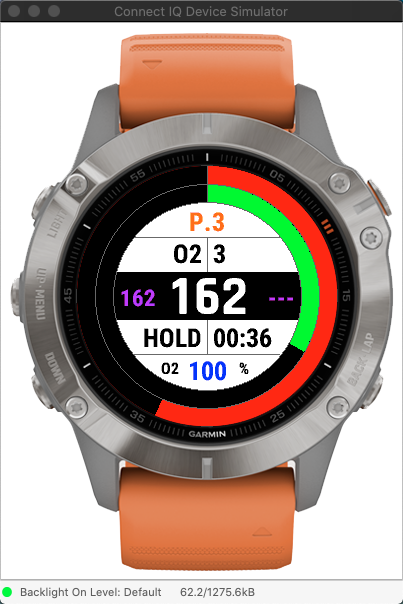JMG-APP Apnea Training

Une application qui permet d'effectuer des entraînements respiratoires utiles à la pratique de la plongée sous-marine en apnée libre, ou snorkeling.
An application that allows you to perform respiratory training, useful for the practice of scuba diving, free diving, snorkeling.
L'application vous propose 5 types de tables différents (Free, CO2, O2, Mixtes et MHA), pour lesquelles vous pouvez configurer 4 profils distincts pour chaque type de table, ce qui fait donc 5 x 4 = 20 configurations possibles au total:
- une table libre: vous définissez un nombre de cycles, un temps de préparation (PREP.) et un temps de retenue (HOLD)
- une table CO2: vous définissez un nombre de cycles, la durée initiale de la phase PREP., l'intervalle PREP. décroissant, et la durée de la phase de retenue
- une table O2: vous définissez un nombre de cycles, la durée de la phase PREP., la durée initiale de la phase HOLD, et l'intervalle HOLD croissant
- une table mixte, mêlant CO2 et O2
- une table MHA dynamique: permet de réaliser des exercices de retenues maximales de votre respiration
Un pourcentage (de 0 à 100 %) peut être appliqué à l'intervalle que vous avez défini, que ce soit dans les cycles PREP. ou HOLD. Un pourcentage à zéro correspond à aucun pourcentage donc, l'intervalle défini sera appliqué à sa valeur réelle.
Chaque cycle est composé d'une partie double comprenant une phase de préparation (PREP.) et une phase de retenue (HOLD).
A la fin de chaque phase de cycle, une tonalité et / ou vibration (selon les modèles) retentit pour vous indiquer de la fin de cette phase. Vous avez la possibilité d'activer ou non les alertes sonores et vibrations dans le menu options de l'application.
En fin de chaque phase de préparation PREP., un pré-décompte s'effectue en fonction du pattern que vous avez sélectionné dans le menu "Options -> Notifications -> Modèles". Si les alertes sonores et/ou les vibrations sont activées, ces 4 patterns vont déterminer le moment où celles-ci interviendront, c'est-à-dire:
- 30 • 20 • 10 -> 30 sec. puis 20 sec. avant la fin puis, toutes les secondes les 10 dernières secondes
- 15 • 10 • 5 -> 15 sec. puis 10 sec. avant la fin puis, toutes les secondes les 5 dernières secondes
- 10 • 7 • 4 -> 10 sec. puis 7 sec. avant la fin puis, toutes les secondes les 4 dernières secondes
- 3 • 2 • 1 -> une alerte les 3 dernières secondes de la phase PREP
Le second écran récapitule la configuration actuellement en cours pour les 2 tables CO2 (partie haute de l'écran), et O2 (partie basse de l'écran). Cela vous permet d'avoir une visualisation de ces configurations sans avoir à aller dans chaque menu de configuration des tables pour le savoir.
A noter:
l'application sauvegarde toutes les options et configurations effectuées au sein de l'application de manière permanente dans la montre, même la configuration de chaque table, de manière indépendante. Ainsi, si vous effectuez à plusieurs reprises des sessions sur la même table, il ne vous sera pas nécessaire de reconfigurer la table à chaque fois que vous utiliserez l'application.
Le lancement de l'exercice / de la session s'effectue par appui sur la touche START.
L'exercice prend fin lorsque le temps total cumulé de l'exercice arrive à son terme, les données sont alors automatiquement enregistrées dans le fichier FIT (si l'option "Auto Save" est cochée) ou non, dans le cas contraire.
Le menu de l'application est accessible par un appui long sur la touche UP (ou un swipe écran LEFT sur les modèles tactiles), il donne accès à la modification de la couleur de fond (noire ou blanche), le mode d'exercice choisi pour la session, la configuration de chaque table, la langue utilisée par l'application, et une option Auto Save, qui permet de sauvegarder, ou non, la session en fin d'exercice automatiquement dans le fichier FIT.
Vous pouvez quittez l’application par un appui sur le bouton BACK.
Menu d'accès rapide
Sur les modèles disposant d'un écran tactile compatible, et compatibles avec le SDK version 3.4.0 minimum, un appui long sur la zone inférieure droite de l'écran ouvre un menu d'accès rapide à certaines fonctions, vous évitant ainsi d'avoir à parcourir le menu principal et ses sous-menus pour accéder à ces fonctions.

Pour des explications plus précises, vous pouvez consulter l’image détaillée ci-dessous dans la page des captures.
Actuellement, je suis malheureusement sans emploi, ainsi, je développe des applications pour la communauté Garmin afin de rester actif et dans le vent.
Vous pouvez supporter mon travail avec une petite bière en faisant une petite donation sur mon compte Paypal https://www.paypal.me/Surfy66, ou via paypal.com, option ‘Envoyer de l’argent’ et saisir l’adresse mail : rachma07@live.fr
Please, feel free to enjoy !
The application offers 5 different types of tables, for which you can configure 4 distinct profiles so, you get a total of 5 x 4 = 20 possible configurations:
- free tables: you define a number of cycles, a preparation time (PREP.) and a holding time (HOLD)
- CO2 tables: you define a number of cycles, the initial duration of the PREP. phase, the PREP interval. decreasing, and the duration of the holding phase
- O2 tables: you define a number of cycles, the duration of the PREP phase, the initial duration of the HOLD phase, and the increasing HOLD interval
- a mixed table, combining CO2 and O2
- an MHA dynamic table: for maximum breath-holding exercises
A percentage (from 0 to 100%) can be applied to the defined interval, both in the PREP. and HOLD cycles. A percentage of zero corresponds to no percentage, therefore the defined interval will be applied to its actual value.
Each cycle is made up of a double part containing a preparation phase (PREP.) and a retention phase (HOLD).
At the end of each cycle phase, a tone and / or vibration (depending on the watch model) will sound to indicate the end of this phase. You have the possibility to activate / deactivate sound and vibe alerts in the options menu of the app.
At the end of each PREP preparation phase, a pre-countdown is triggered regarding the pattern selected in the "Options -> Notifications -> Patterns" menu. If the audio alerts and / or the vibrations are activated, these 4 patterns will determine the moment when they will react, as follow::
- 30 • 20 • 10 -> 30 sec. then 20 sec. before the end then, every second the last 10 seconds
- 15 • 10 • 5 -> 15 sec. then 10 sec. before the end then, every second the last 5 seconds
- 10 • 7 • 4 -> 10 sec. then 7 sec. before the end then, every second the last 4 seconds
- 3 • 2 • 1 -> an alert for the last 3 seconds of the PREP phase
The second screen summarizes the configuration currently in progress for the two CO2 tables (upper part of the screen), and O2 (lower part of the screen).
This allows you to have a visualization of these configurations without having to go to each table configuration menu to find out.
Note:
the application saves all the options and configurations made within the application permanently in the watch, even the configuration of each table, independently. Thus, if you repeatedly perform sessions on the same table, you will not need to reconfigure the table each time you use the application.
The exercise / session is started by pressing the START key.
The exercise ends when the total accumulated time of the exercise comes to an end, the data is then automatically saved into the FIT file (if the "Auto Save" option is checked) or not, otherwise.
The application menu is accessible by a long press on the UP key (or a LEFT screen swipe on touch models), it gives access to the modification of the background color (black or white), the exercise mode chosen for the exercice, the configuration of each table, the language used by the application, and an "Auto Sav"e option, which allows you to save, or not, the session at the end of the exercise automatically in the FIT file.
The application menu is accessible by a long press on the UP key (or a LEFT screen swipe on touch models), it gives access to the modification of the background color (black or white), the exercise mode chosen for the session, the configuration of each table, the language used by the application, and an Auto Save option, which allows you to save, or not, the session at the end of the exercise automatically in the FIT file.
You can quit the application by pressing the BACK button (swipe RIGHT on touchscreen devices).
Quick access menu
On models with a compatible touch screen, and compatible with SDK version 3.4.0 minimum, a long press on the lower right area of the screen opens a quick access menu to certain functions, thus saving you from having to navigate the main menu and its sub-menus to access these functions.

For further explanations, you can see the notice picture attached below.
Currently, I'm unfortunately unemployed, so I develop apps for the Garmin community to help me stay on top and active.
You can support me with a beer by making a donation to my PayPal account https://www.paypal.me/Surfy66, or through paypal.com, ‘Send Money’ option and fill in my email : rachma07@live.fr
Please, feel free to enjoy !
Explications / Explanations


Déroulement d'un exercice / Course of an exercice